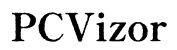How to Fix the Missing Emoji Button on iOS Keyboards
Introduction
If you've ever found yourself frustrated because the emoji button has mysteriously disappeared from your iOS keyboard, you're not alone. This is a common issue for many iPhone and iPad users. Emojis have become a staple in digital communication, and not having quick access to them can be quite irritating. Luckily, there are straightforward solutions to get your emoji button back in no time. This blog will guide you through various fixes, from basic troubleshooting to advanced solutions, and even explore third-party keyboard options for enthusiasts. By following these steps, you'll be back to using your favorite emojis in your messages, emails, and social media posts.

What Causes the Emoji Button to Disappear?
Before diving into fixes, it's essential to understand why the emoji button might disappear on your iOS device. Several factors can contribute to this issue.
-
Software Glitches: Like any software, iOS is not immune to bugs. Sometimes an update might cause unintended changes to your keyboard settings.
-
Keyboard Settings: If your keyboard settings have been altered, intentionally or unintentionally, the emoji keyboard can be disabled, resulting in the missing button.
-
Third-Party Apps: Installing third-party keyboards or apps that interact with your keyboard could potentially override or disable the default emoji keyboard.
-
Region and Language Settings: Your iOS device's language and region settings can also affect available keyboard options, including the emoji button.
Understanding these causes is the first step in diagnosing and fixing the problem. Now, let's explore some basic troubleshooting steps.

Basic Troubleshooting Steps
Restart Your iPhone
The simplest solutions are often the most effective. Restarting your iPhone can solve many minor issues.
-
Turn Off: Press and hold the side button and either volume button until the slider appears. Drag the slider to turn off your device.
-
Turn On: After your device turns off, press and hold the side button again until you see the Apple logo.
Check and Adjust Keyboard Settings
The emoji keyboard might have been disabled or removed from the keyboard settings:
-
Open Settings: Go to the Settings app on your iOS device.
-
Keyboard Settings: Tap on General, then Keyboards.
-
Add Keyboard: Tap on Keyboards and check if the Emoji keyboard is listed. If not, tap on Add New Keyboard and select Emoji.
Re-enable the Emoji Keyboard
If the emoji keyboard is present in the list but not functioning:
-
Remove and Re-add: In the Keyboards settings, swipe left on the Emoji keyboard option to delete it. Then, tap Add New Keyboard and re-add Emoji.
-
Settings Reset: If simply re-adding doesn't work, consider resetting your keyboard settings. Go to Settings > General > Reset > Reset Keyboard Dictionary.
Advanced Solutions for Persistent Issues
Update Your iOS Software
Making sure your software is up-to-date can resolve known bugs:
- Check for Updates: Go to Settings > General > Software Update. If an update is available, download and install it.
Reset Keyboard Dictionary
Sometimes the keyboard dictionary gets corrupted:
-
Go to Settings: Tap on General > Reset.
-
Reset Dictionary: Choose Reset Keyboard Dictionary. This will erase all custom words and reset the dictionary.
Change Language and Region Settings
Incorrect language and region settings can affect keyboard availability:
-
Go to Settings: Open General > Language & Region.
-
Set Correct Settings: Make sure the settings are appropriate for your location. If you're traveling or recently changed regions, this step is crucial.
Exploring Third-Party Keyboard Options
If the above options fail, it may be worth exploring third-party keyboards as an alternative.
Overview of Popular Third-Party Keyboards
Popular third-party keyboards like Gboard, SwiftKey, and Fleksy offer extensive customization options and a broader set of features, including emoji integration.
Installation and Customization Tips
-
Install from App Store: Search for the desired keyboard app and install it from the App Store.
-
Enable Keyboard: Go to Settings > General > Keyboards > Add New Keyboard and select your newly installed keyboard.
-
Full Access: Some keyboards require 'Full Access' to function fully. Enable this by tapping the keyboard name and toggling the switch.
Pros and Cons of Third-Party Keyboards
Pros: - More customization options. - Regular updates and added features. - Enhanced emoji libraries and better prediction algorithms.
Cons: - Potential privacy concerns due to Full Access requirement. - May occasionally crash or lag. - Compatibility issues with some apps.
Preventing Future Issues
Preventive measures can save you from repeated headaches.
-
Regular Updates: Always keep your iOS updated to the latest version.
-
Backup Settings: Regularly backup your settings using iCloud or iTunes.
-
Stable Third-Party Apps: Use reliable third-party apps and avoid unstable or lesser-known ones.
By following these measures, you can minimize the chances of the emoji button disappearing again.
Conclusion
From understanding why the emoji button disappears to exploring both basic and advanced solutions, this guide aims to arm you with all the knowledge you need to fix this common iOS issue. Additionally, third-party keyboards offer a viable workaround if you’re looking for additional features. Consistent updates and proper settings management can further prevent any future disruptions. So, enjoy your emojis without worry!
Frequently Asked Questions
Why did my emoji keyboard disappear on iOS?
Multiple reasons can cause the emoji keyboard to disappear, including software glitches, altered keyboard settings, and conflicts with third-party apps. Ensuring your settings are correct and your software is up-to-date can often resolve this issue.
How can I ensure my emoji keyboard doesn't disappear again?
To prevent your emoji keyboard from disappearing, keep your device software updated, regularly back up your settings, and avoid using unstable third-party apps that could interfere with your keyboard settings.
Are third-party keyboards safe to use on iOS?
Most third-party keyboards are safe to use, but they may require 'Full Access,' which could pose minor privacy risks. Always download third-party keyboards from reputable sources and read reviews to ensure their reliability and safety.