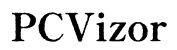Mac Battery Issues from Using External Monitors: Causes and Fixes
Introduction
Connecting a MacBook to an external monitor is a common practice for enhancing productivity and improving user experience. However, many users notice a significant drop in battery life shortly after doing so. This not only affects your work efficiency but also raises concerns about the long-term health of your MacBook’s battery. Understanding the root causes behind this battery drain and learning how to mitigate these effects can make a substantial difference.
In this guide, we’ll delve into why using an external monitor can rapidly drain your MacBook's battery. We’ll cover potential causes and share effective solutions to extend the life of your Mac’s battery. Whether you’re a professional who relies on multiple screens or a casual user, the insights herein will help you make informed choices regarding your device's connectivity and battery management.

The Impact of External Monitors on MacBook Battery Life
The convenience of using an external monitor with your MacBook comes at a cost. One of the most noticeable downsides is the impact on battery life. As soon as you connect your MacBook to an external display, various internal systems start working harder. The increased resource consumption manifests in rapid battery drain, leaving users frustrated.
Using an external monitor can lead to your battery depleting faster as your MacBook’s hardware is pushed to its limits. From increasing GPU usage to managing additional power outlets, the drain on your battery becomes significant. Recognizing how these external and internal factors affect battery life can help you adopt practices that reduce strain on the system. This understanding lays the foundation for the deeper exploration offered in subsequent sections.
Why Does Using an External Monitor Drain Your MacBook's Battery?
Several factors contribute to the rapid battery drainage observed when using an external monitor with your MacBook. Key elements include increased GPU and CPU load, differences in power management between connection types, and the role macOS plays in managing these peripherals.
Increased GPU and CPU Load
Connecting an external monitor puts extra load on the MacBook’s GPU and CPU. The Graphics Processing Unit (GPU) has to handle the additional task of rendering images on both the laptop screen and the external monitor. Similarly, the Central Processing Unit (CPU) deals with the increased computational load that comes with managing more tasks simultaneously. This intensified usage requires more power, resulting in faster battery depletion.
Power Management and Connection Types
The type of connection used to link your MacBook to an external monitor can also affect battery life. Thunderbolt and HDMI connectors are known for their high data transfer rates but can also be power-hungry. Moreover, certain types of monitors may require more power to function correctly. Inefficient power management between these devices can further accelerate battery drain.
Role of macOS in Managing External Monitors
macOS, Apple’s operating system, is optimized to balance performance and power usage effectively. However, even the best-optimized systems have limitations when pushed to their extremes. The OS continuously tries to manage resource allocation between multiple screens, thereby incurring additional computational costs and power draw. This balancing act unwittingly contributes to faster battery drainage.
Symptoms and Signs of Battery Drain
Being aware of the symptoms of battery drain can help you take timely action. Signs to watch out for include rapid battery discharge, decreased battery health over time, and noticeable performance issues.
Rapid Battery Discharge
One of the most immediate signs of battery drain is a rapidly decreasing battery percentage. Users may find their battery percentage plummeting even during moderate usage when an external monitor is connected. This can be particularly frustrating during long work sessions or presentations where power outlets are not readily available.
Decreased Battery Health Over Time
Consistently using your MacBook with an external monitor can lead to a noticeable decline in battery health over time. The increased power demands accelerate the wear and tear on the battery, decreasing its overall lifespan. Regular battery health checks will indicate a faster-than-usual decline in battery capacity.
Performance Issues
When the battery depletes faster than usual, you may also notice performance issues. These could manifest as your MacBook becoming slower or certain applications taking longer to load. Degraded battery performance often forces the system to downscale operations to conserve energy, thereby affecting your overall productivity.
Best Practices for Reducing Battery Drain When Using External Monitors
While connecting an external monitor to your MacBook is nonetheless advantageous, there are ways to mitigate the adverse impact on battery life. Here are some best practices that can help.
Optimize Display Settings
Adjusting display settings can go a long way in reducing battery drain. Lowering the brightness of both the MacBook screen and external monitor, turning off unnecessary visual effects, and minimizing the use of high-resolution settings are good starting points. Utilizing macOS's built-in energy-saving settings can further optimize battery usage.
Disconnect When Not in Use
One of the simplest ways to preserve battery life is to disconnect the external monitor when it's not in use. Keeping it connected even when not needed continues to draw power, resulting in unnecessary battery consumption. Make a habit of disconnecting it whenever you step away from your workstation.
Use Energy-Efficient Monitors and Adapters
Investing in energy-efficient external monitors and adapters can make a significant difference. Look for monitors with low power consumption ratings and energy-saving features. Similarly, use only high-quality adapters designed to reduce power wastage. This can result in a more efficient power management system, extending your MacBook's battery life.
Advanced Strategies to Preserve Your MacBook's Battery
For those looking to go beyond basic practices, advanced strategies offer additional pathways to preserve battery life while using external monitors.
Software and Firmware Updates
Keeping your macOS and all connected peripherals updated is crucial. Software updates often come with bug fixes and optimizations that improve overall system efficiency. Regularly check for available updates to ensure that your MacBook and connected devices are running the latest, most efficient software versions.
External Power Solutions
Using external power sources to run your external monitor can significantly reduce the strain on your MacBook’s battery. Consider investing in a powered dock or an external battery pack specifically designed for such use cases. These solutions can keep your MacBook charged while supporting the operational needs of your external monitor, thus preserving internal battery life.
Regular Maintenance and Monitoring Tips
Regular maintenance and active monitoring are pivotal to sustaining the longevity of your MacBook’s battery. Here are some essential practices:
Battery Health Checks
Routinely monitor your MacBook's battery health using built-in tools or third-party applications. Understanding the state of your battery can help you take timely actions to prevent further deterioration.
Maintaining Software Compatibility
Ensure all software and drivers are compatible with macOS. Incompatibility issues can result in poor power management, thereby accelerating battery drain. Keeping your software ecosystem updated and compatible can mitigate such risks.
Conclusion
Connecting an external monitor to your MacBook undoubtedly offers enhanced productivity and better user experience. However, it can also take a toll on your battery life. By understanding the causes behind this rapid battery drain and adopting best practices and advanced strategies, you can significantly reduce the adverse effects on your MacBook's battery.
Implementing these measures will not only extend the battery life but also improve the overall performance of your device. Regular maintenance and vigilant monitoring further add to ensuring your MacBook remains efficient for a longer duration.
Frequently Asked Questions
Can using an external monitor damage my MacBook's battery permanently?
While using an external monitor can accelerate battery wear, following best practices and advanced strategies can mitigate permanent damage.
What type of external monitor is best for preserving battery life?
Monitors with low power consumption ratings and energy-efficient features are best suited to preserving battery life.
Are there software tools that can help manage battery drain when using an external monitor?
Yes, several software tools and built-in macOS features assist in optimizing battery usage, such as macOS energy-saving settings and third-party battery management apps.