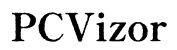Can You Use Any Router with Ziply Fiber?
Introduction
Switching internet service providers can be a daunting task, especially when considering hardware compatibility. Ziply Fiber has gained popularity for its high-speed fiber optic internet services, leaving many to wonder about the compatibility of third-party routers. This article addresses a common question: Can you use any router with Ziply Fiber? We’ll dive into the importance of compatibility, what to look for in a router, top recommendations, and a step-by-step setup guide.

Understanding Ziply Fiber
Ziply Fiber provides fiber-optic internet services characterized by faster speeds, lower latency, and improved reliability compared to traditional broadband. The service is ideal for heavy internet users, such as gamers, streamers, and large households. Understanding the basic functionality and benefits of Ziply Fiber can help you make informed decisions about your network setup. Utilizing the right router can significantly improve your internet experience by maximizing the speed and features offered by Ziply Fiber.
Importance of Router Compatibility
Router compatibility is crucial when considering internet service providers like Ziply Fiber. Incompatible routers may hinder your ability to fully utilize the high-speed internet that Ziply Fiber offers. Optimal performance, security, and feature access, such as parental controls and guest networks, depend on using a compatible router. Ensuring your router can handle the maximum speed provided by Ziply Fiber will prevent bottlenecks and connectivity issues.
Criteria for Choosing a Compatible Router
When selecting a router for Ziply Fiber, you must consider several essential factors:
- Speed Compatibility: Ensure the router can handle the gigabit speeds offered by Ziply Fiber. Routers that support Wi-Fi 5 (802.11ac) or Wi-Fi 6 (802.11ax) are recommended.
- Dual-Band or Tri-Band: A dual-band or tri-band router can manage multiple devices more efficiently, reducing network congestion.
- Ethernet Ports: Check for a sufficient number of gigabit Ethernet ports for wired connections, which provide stable and fast internet.
- Advanced Features: Consider routers with QoS (Quality of Service), MU-MIMO (Multiple User, Multiple Input, Multiple Output), and beamforming for enhanced performance.
- Security Protocols: Look for routers that offer WPA3 encryption and other advanced security features to protect your network.
- Ease of Setup & Management: A user-friendly interface and easy setup process are essential, especially if you are not tech-savvy.
Choosing the right router based on these criteria ensures a seamless and optimized internet experience with Ziply Fiber.

Best Routers for Ziply Fiber
Here are some of the best routers compatible with Ziply Fiber:
-
NETGEAR Nighthawk RAX120: This Wi-Fi 6 router offers advanced technology, including a 1.8GHz quad-core processor, 12-stream support, and 6Gbps speed capability, which perfectly complements Ziply Fiber’s high-speed internet.
-
ASUS RT-AX88U: Another excellent Wi-Fi 6 option, offering 4x4 MU-MIMO, eight LAN ports, and robust security features. It's known for its exceptional performance and range.
-
TP-Link Archer AX50: This budget-friendly Wi-Fi 6 router provides impressive speeds, OFDMA, MU-MIMO, and extensive parental controls. It's an excellent choice for families seeking a balance between cost and performance.
-
Google Nest Wi-Fi: For a smart home compatible option, Google Nest Wi-Fi offers seamless integration with smart devices, exceptional coverage, and user-friendly management via the Google Home app.
-
Eero Pro 6: This mesh Wi-Fi system ensures strong and consistent connectivity throughout your home, equipped with Wi-Fi 6, a built-in Zigbee smart home hub, and an easy setup process.
Selecting one of these routers ensures that you take full advantage of the high-speed internet provided by Ziply Fiber.
Step-by-Step Setup Guide
Setting up a new router with Ziply Fiber is straightforward if you follow these steps:
- Power Down Your Modem: Unplug your Ziply Fiber modem to ensure a fresh connection.
- Connect the Router: Use an Ethernet cable to connect the modem to the WAN (Internet) port on your new router.
- Power Up: Plug in and power on both the modem and the router. Allow a few minutes for them to establish a connection.
- Access Router Settings: Use a computer or mobile device to connect to the router’s Wi-Fi network. Open a web browser and enter the router’s IP address (typically found on the router's bottom sticker or in the user manual).
- Login: Enter the default login credentials provided with the router and follow the setup wizard.
- Configure Settings: Set up your Wi-Fi network name (SSID) and password. Configure additional settings, such as QoS and parental controls, as needed.
- Save and Test: Save your settings and ensure all devices are connected to the new network. Perform a speed test to confirm the network’s performance with Ziply Fiber.
This simple setup process ensures a smooth transition to your new, compatible router.
Troubleshooting Common Issues
Despite a smooth setup, you may encounter some issues. Here’s how to troubleshoot common problems:
- No Internet Connection: Ensure all cables are securely connected and restart both the modem and the router.
- Slow Speeds: Check for firmware updates for your router or modem. Ensure no heavy bandwidth usage from other devices.
- Connection Drops: Move the router to a central location, away from potential interference sources like microwaves and cordless phones. Check for firmware updates and reset to factory settings if needed.
- Wireless Dead Zones: Consider adding a Wi-Fi extender or using a mesh Wi-Fi system for broader coverage.
Properly troubleshooting ensures you maintain a strong and reliable internet connection with Ziply Fiber.
Conclusion
Using the right router with Ziply Fiber can significantly enhance your internet experience. By understanding the importance of compatibility, choosing the right equipment, and following a careful setup process, you can enjoy blazing fast and reliable internet. Whether you're a casual user or a heavy streamer, the right router makes all the difference.
Frequently Asked Questions
Can you replace the Ziply Fiber router with any router?
Yes, Ziply Fiber allows you to use third-party routers. Ensure the router is compatible with fiber optic speeds and has necessary features for optimal performance.
What features should I look for in a router for Ziply Fiber?
Look for routers with Wi-Fi 5 or 6 support, dual or tri-band capabilities, multiple Ethernet ports, advanced security protocols, and user-friendly management.
How do I connect my new router to Ziply Fiber?
Power down your modem, connect the new router via an Ethernet cable, power both devices, and follow the router's setup instructions. Ensure all connections are secure and configurations are properly set.