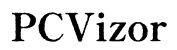Do I Need Apple TV to Watch Apple TV?
Introduction
Wondering if you need an Apple TV device to watch Apple TV+? Many potential subscribers ask this question. The answer isn't as straightforward as one might think, and several variables come into play. It's essential to comprehend the distinctions between Apple TV (the device) and Apple TV+ (the streaming service), and to know what devices are compatible for accessing Apple TV+ content.

Understanding Apple TV and Apple TV+
Apple has two distinct offerings often confused with one another: Apple TV and Apple TV+. Apple TV is a digital media player and microconsole that connects to your TV, providing access to a range of apps and streaming services. Meanwhile, Apple TV+ is a standalone streaming service offering original television shows, movies, and documentaries produced by Apple.
To clarify, Apple TV+ can be accessed through the Apple TV device, but the service can also be streamed through a variety of other devices. This distinction is crucial in answering whether you need the Apple TV hardware to enjoy Apple TV+ content.
Devices Compatible with Apple TV+
The good news for Apple TV+ subscribers is that the service is accessible on a wide range of devices. Here are some of the primary options:
Apple Devices
- iPhone and iPad: Apple TV+ comes pre-installed on all iOS and iPadOS devices.
- Apple TV: Naturally, Apple’s streaming device supports the Apple TV+ app.
Non-Apple Devices
- Smart TVs: Many modern smart TVs from brands like Samsung, LG, and Sony include native support for the Apple TV app.
- Streaming Sticks: Devices like Roku and Amazon Fire Stick support the Apple TV app.
- Gaming Consoles: PlayStation and Xbox consoles also offer Apple TV+ through downloadable apps.
- Web Browsers: You can access Apple TV+ via most web browsers by visiting the Apple TV+ website.
This extensive compatibility ensures that users are not limited to just Apple hardware to enjoy Apple TV+ content.

Setting Up Apple TV+ on Different Devices
Setting up Apple TV+ varies depending on the device you're using. Here’s a brief guide for the most popular options:
Smart TVs
- Access the App Store: Navigate to the app store on your smart TV.
- Search for Apple TV: Use the search function to locate the Apple TV app.
- Install and Open: Download and install the app. Open it once installation is complete.
- Sign In: Use your Apple ID credentials to sign in and start streaming.
Streaming Sticks (Roku, Amazon Fire Stick)
- Roku:
- Go to your Roku home screen and select the ‘Streaming Channels’ option.
- Search for ‘Apple TV’ and add the channel.
- Open the Apple TV app and sign in with your Apple ID.
- Amazon Fire Stick:
- From the main menu, use the search bar to find the Apple TV app.
- Download and install the app, then launch it.
- Sign in with your Apple ID credentials to access Apple TV+.
Gaming Consoles (PlayStation, Xbox)
- PlayStation:
- Go to the PlayStation Store from your home screen.
- Use the search function to find the Apple TV app.
- Download, install, and open the app.
- Sign in using your Apple ID.
- Xbox:
- From the dashboard, navigate to the Microsoft Store.
- Search for and install the Apple TV app.
- Once installed, launch the app and sign in with your Apple ID.

Benefits of Using the Apple TV Device
While you don't need an Apple TV device to watch Apple TV+, using one comes with distinct advantages. The Apple TV device integrates seamlessly with other Apple services and products, such as Apple Music, Apple Arcade, and HomeKit. Using Siri for voice commands can make navigating through content more straightforward and intuitive. Additionally, Apple TV devices are designed with powerful processors that ensure fast, smooth streaming with minimal buffering. Regular software updates and robust customer support are other benefits of using Apple hardware.
Despite these benefits, it's clear you can watch Apple TV+ without needing the Apple TV device itself.
Common Issues and Troubleshooting
Despite its ease of use, users can occasionally encounter issues when accessing Apple TV+ on non-Apple devices. Here are some common problems and simple fixes:
-
App Not Loading:
- Ensure your device is connected to the internet.
- Check for software updates on your device.
- Restart the device and try again.
-
Playback Issues:
- Verify your internet connection is stable and has sufficient bandwidth.
- Clear cache or reinstall the Apple TV app.
-
Sign-In Problems:
- Double-check your Apple ID credentials.
- Reset your password if you've forgotten it.
- Ensure that two-factor authentication is properly set up.
These fixes address the typical issues users face, ensuring a smooth streaming experience.
Conclusion
You don't need an Apple TV device to watch Apple TV+. The Apple TV+ streaming service is available on a multitude of devices, including smart TVs, streaming sticks, and gaming consoles. While the Apple TV device provides some added benefits, it's not a necessity for enjoying Apple’s premium content.
Frequently Asked Questions
Can I watch Apple TV without an Apple TV device?
Yes, you can watch Apple TV+ on various devices like smart TVs, Roku, Amazon Fire Stick, gaming consoles, and even through web browsers.
What are the best alternatives to Apple TV for streaming Apple TV+?
Streaming sticks like Roku and Amazon Fire Stick, smart TVs from LG, Samsung, and Sony, and gaming consoles like PlayStation and Xbox are excellent alternatives.
Do I need a subscription for Apple TV+ on non-Apple devices?
Yes, a subscription is required to access Apple TV+ content, regardless of the device you're using.