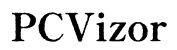How to Fix 'iPhone Won't Send Pictures to Android': A Comprehensive Guide
Introduction
Encountering the frustrating issue of your iPhone not sending pictures to an Android device can disrupt communication and sharing memorable moments. There are numerous reasons behind this common problem, ranging from network settings to software glitches. Understanding these factors and knowing how to address them is crucial for ensuring smooth multimedia exchanges between different platforms. This guide provides a thorough, step-by-step solution to help you troubleshoot and resolve the issue of your iPhone failing to send pictures to an Android device.
Transitioning smoothly from identifying the issue, let's explore the common causes behind this problem, which will better equip you to diagnose and solve it effectively.

Common Causes for the Issue
Multiple factors can prevent your iPhone from sending pictures to an Android device. Understanding these causes helps clarify where to focus your troubleshooting efforts:
- Network Connectivity: A weak or unstable network connection is often the primary issue.
- Network Settings: Incorrect or corrupted network settings on your iPhone can impede picture transmission.
- MMS Settings: Multimedia Messaging Service (MMS) settings might be disabled or incorrectly configured on your iPhone.
- Outdated iOS: Running an outdated iOS version can introduce bugs and compatibility issues that affect sending pictures.
- Recipient's Device Settings: The problem might also lie with the recipient's Android device settings, leading to difficulties in receiving images.
By identifying these potential causes, we can now proceed with targeted troubleshooting steps to resolve the problem.
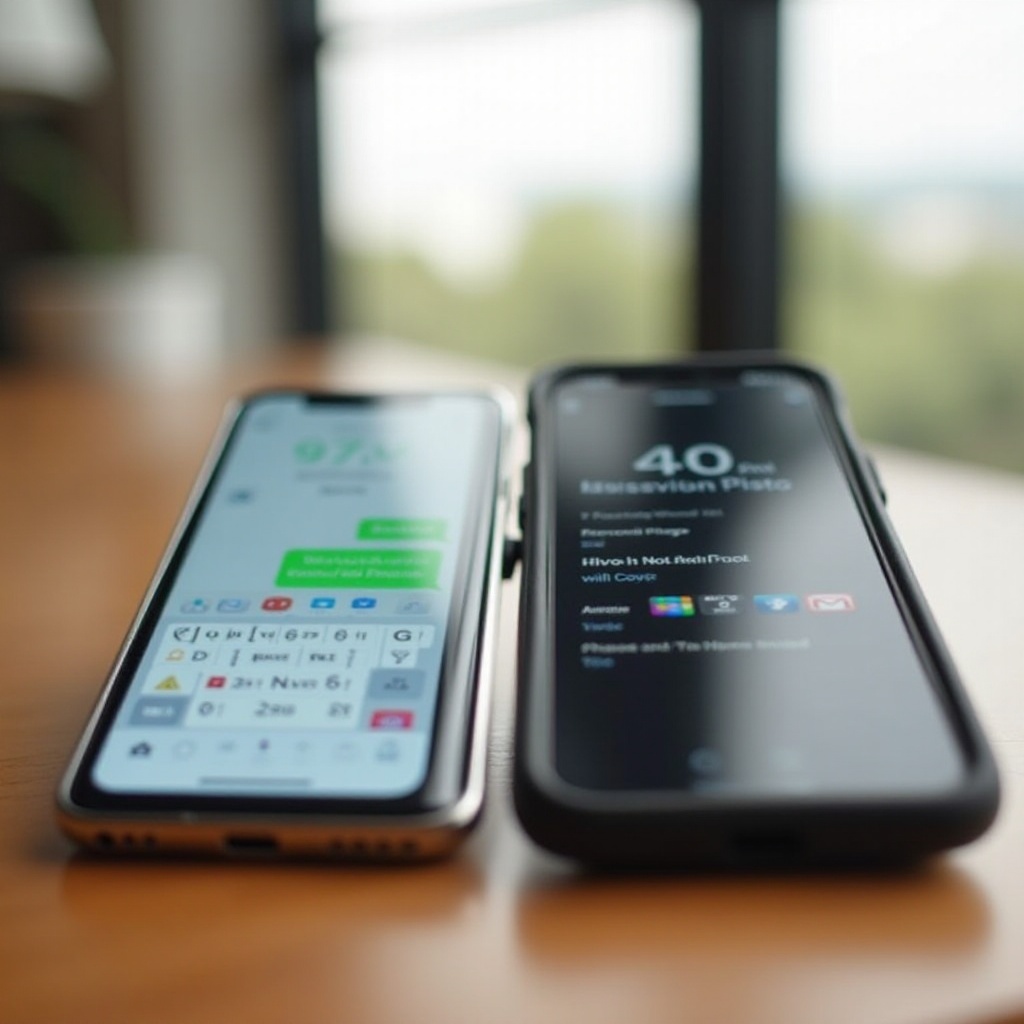
Step-by-Step Solutions
Tackling the problem requires a systematic approach. Let's delve into each solution step-by-step to ensure effective troubleshooting.
1. Check Network Connectivity
- Make sure both the iPhone and the recipient's Android are connected to a stable network.
- Perform a speed test to verify internet speed and stability.
- If you're using cellular data, confirm that it is enabled and that you have adequate signal strength.
2. Reset Network Settings on iPhone
- Go to
Settings>General>Reset>Reset Network Settings. - Enter your iPhone's passcode if prompted, then confirm the reset.
- Note that this step removes all saved Wi-Fi passwords and settings, so reconnect to your Wi-Fi network afterward.
3. Verify MMS Settings on iPhone
- Open
Settings>Messages. - Ensure that
MMS Messagingis toggled on. - If it's already enabled, try toggling it off, then on again to refresh the settings.
4. Update iOS Software
- Check if there's a pending iOS update by going to
Settings>General>Software Update. - If an update is available, download and install it.
- Updating can resolve bugs and enhance compatibility with other devices.
5. Restarting Devices
- Restart your iPhone by holding the power button and sliding to turn off. Turn it back on after a few seconds.
- Ask the recipient to restart their Android device as well.
- Restarting can often clear temporary glitches.
6. Check Recipient's Android Settings
- Confirm that the recipient's device has the correct MMS settings enabled.
- Ensure their messaging app is set to receive MMS messages.
- Verify their network connection and available storage.
7. Use Alternative Methods
- If standard MMS messaging fails, consider using other methods such as email, messaging apps like WhatsApp, or cloud services like Google Drive or Dropbox.
- Attach the pictures to an email or upload them to a cloud service and share the link with the recipient.
Addressing the outlined steps should mitigate the issue, but sometimes, additional assistance may be required.
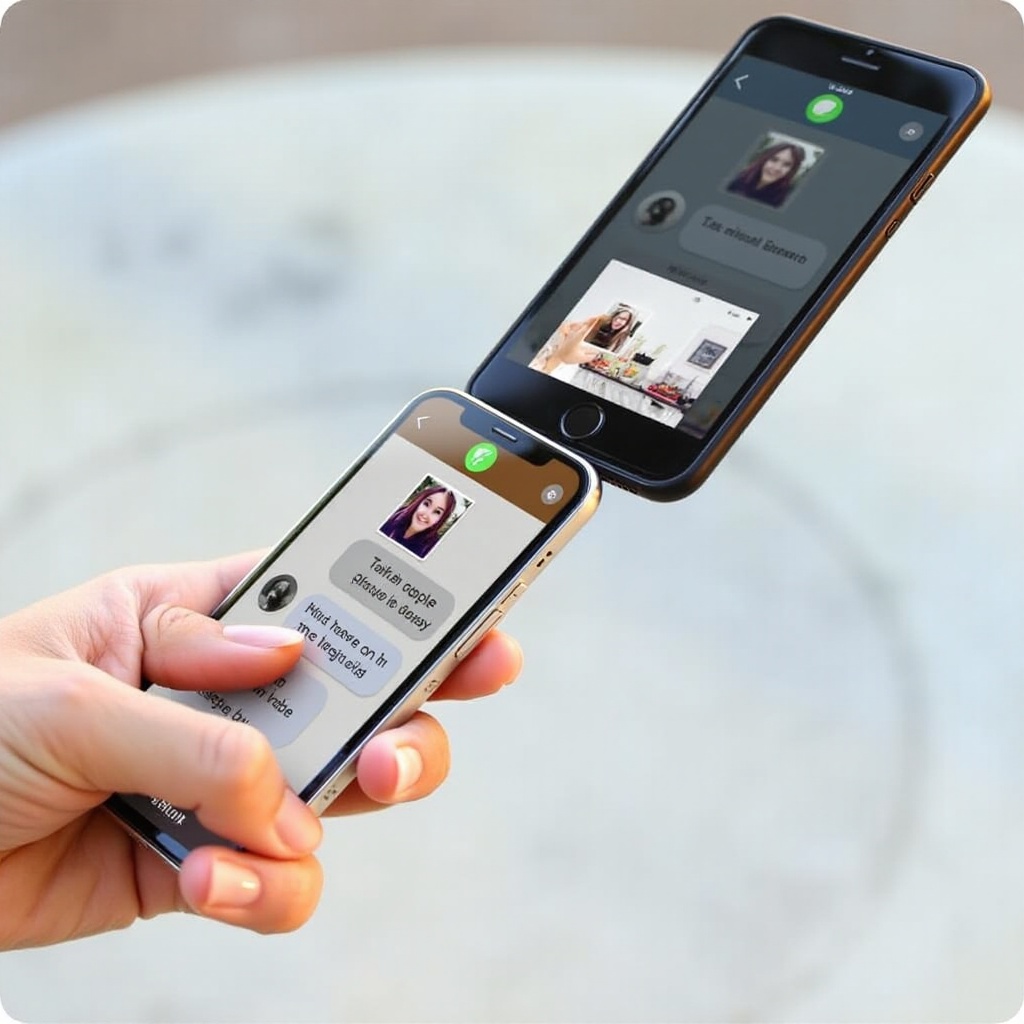
When to Seek Professional Help
If the problem persists despite following the troubleshooting steps, it may be time to consult with a professional. Contact Apple Support or visit an Apple Store for expert assistance. Additionally, contacting your network carrier may uncover any service-specific issues or settings that need adjusting. Persistent problems may also signal hardware issues that require professional evaluation.
Conclusion
Resolving the issue of an iPhone not sending pictures to an Android device involves a mix of checking network connections, ensuring correct settings, updating software, and occasionally seeking expert help. By following this comprehensive guide, you should overcome most common hurdles and ensure smooth picture sharing between different devices. Remember, understanding the underlying causes and systematically addressing each step enhances your troubleshooting efficacy.
Frequently Asked Questions
Why won't my iPhone send pictures to Android over Wi-Fi?
Your iPhone might require mobile data to send MMS, ensure you have cellular data enabled.
Can I use third-party apps to send pictures from iPhone to Android?
Yes, apps like WhatsApp, Google Photos, and Dropbox are excellent alternatives for sharing pictures.
What is the role of carrier settings in sending pictures from iPhone to Android?
Carrier settings enable and configure MMS. Both sender and the recipient's carrier settings must support and enable MMS for successful picture sending.