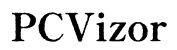The Ultimate Guide to Computer Part Compatibility
Introduction
Building your own computer offers not only a rewarding experience but also the ability to customize and upgrade your system according to your needs. Before diving into the actual construction, understanding computer part compatibility is crucial. Choosing components that harmonize ensures optimal performance and avoids potential damage. Here, we'll guide you through the essentials of computer part compatibility, from CPU and motherboard alignment to peripheral connections.

Understanding Core Components
To build a robust PC, matching the core components is a fundamental step. These are the building blocks that form the heart of your computer.
CPU and Motherboard Compatibility
The first relationship to consider is between the CPU and motherboard. Each CPU fits a specific socket type on the motherboard. For instance, Intel CPUs might use LGA1200 sockets, while AMD CPUs might use AM4 sockets. Always check the socket type and the chipset compatibility before making a purchase.
RAM and Motherboard
RAM compatibility is another critical aspect. This includes ensuring that the RAM type (e.g., DDR4) matches the motherboard slots and reviewing the motherboard’s maximum supported RAM capacity. Additionally, RAM speed can impact system performance, so it's essential to align this with your motherboard’s supported speeds.
GPU Compatibility
Once the core components are matched, focus on the GPU, especially for gaming and high-performance tasks.
PCIe Slots
Most GPUs interface with the motherboard via PCIe slots, typically PCIe x16. Ensure that your motherboard has these slots available and that they are not already occupied by other expansion cards.
Power Supply Requirements
GPUs also have specific power requirements. Check the number of power connectors and the wattage required by the GPU. Compare this with what your power supply unit (PSU) can provide. The GPU manufacturer’s specifications will detail the PSU requirements.
Case Size and Cooling
GPUs come in various sizes, so it’s vital to ensure your PC case can accommodate the card. Additionally, consider the cooling solution. High-performance GPUs produce a lot of heat and might require additional fans or a liquid cooling system to operate efficiently.

Storage Devices
Beyond core performance components, storage devices significantly impact your system’s speed and efficiency.
HDD vs SSD
Hard Disk Drives (HDDs) offer more storage at a lower cost but are slower. Solid State Drives (SSDs), although pricier, provide faster load and boot times. Choose based on your speed requirements and budget.
SATA vs NVMe
SATA SSDs are faster than HDDs but are limited by the SATA interface speeds. NVMe SSDs, using PCIe lanes, offer significantly higher speeds. Modern motherboards typically support both, but it’s essential to choose the correct interface for your storage needs.
RAID Configurations
For better performance or data redundancy, some may consider RAID configurations. RAID 0 splits data across multiple drives for speed, while RAID 1 mirrors data across two drives for redundancy. Ensure your motherboard supports the intended RAID configuration.

Power Supply Considerations
The power supply is the lifeline of your PC, and understanding its role ensures long-term stability.
Wattage Calculation
Calculate the total wattage required by all components. This includes the CPU, GPU, drives, and additional peripherals. Tools and calculators available online can aid in this estimation.
Connector Types
Ensure your PSU has all the necessary connectors for your components—this includes the 24-pin ATX connector for the motherboard, EPS connectors for the CPU, and PCIe connectors for the GPU among others.
Efficiency Ratings
PSUs come with efficiency ratings such as 80 Plus Bronze, Silver, Gold, etc. Higher efficiency ratings typically indicate better quality and energy savings. Opt for at least an 80 Plus Bronze-rated PSU to ensure reliability.
Peripherals and Extra Components
Integrating the right peripherals enhances the overall experience with your PC.
Monitor Resolutions and Refresh Rates
If gaming or graphic design is your focus, monitor specifications like resolution and refresh rates matter. Ensure your GPU can support the monitor’s requirements. For example, a 4K monitor demands a powerful GPU to render content smoothly.
Peripheral Compatibility
Besides the monitor, consider other peripherals like keyboards, mice, and audio devices. USB interfaces are standard, but check for compatibility with newer interfaces like USB-C if necessary. Also, ensure any external storage devices are compatible with your system’s ports and support the transfer speeds you need.
Conclusion
Understanding computer part compatibility is fundamental to building a reliable and high-performing PC. Aligning components significantly reduces the risk of incompatibility issues and enhances overall performance. From the core components to the peripherals, thorough research and correct matching are the keys to a successful build.
Frequently Asked Questions
How do I know if the CPU and motherboard are compatible?
To ensure CPU and motherboard compatibility, check the socket type and chipset on the motherboard against those required by the CPU. Manufacturers' websites and online compatibility tools can also assist in verifying this match.
Can I mix different RAM brands and sizes?
While you can mix different RAM brands and sizes, it is not recommended. Doing so can lead to stability issues due to variations in performance and latency. For optimal performance, use RAM sticks of the same brand, size, and speed.
What happens if my power supply doesn't have enough wattage?
If your power supply doesn’t provide enough wattage for your system, your PC may experience random shutdowns, reboots, or may not power on at all. Long-term use under these conditions can also damage components. Always ensure your PSU meets the power requirements of your system.