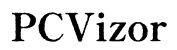How to Unfreeze a Pixel Phone
Introduction
A frozen Pixel phone can be incredibly frustrating, leaving you unable to access your apps or important information. While Google Pixel devices are known for their excellent performance, they aren't immune to the occasional freeze-up. Whether it's a temporary glitch or a sign of something more serious, understanding how to unfreeze your Pixel phone is essential.
In this comprehensive guide, we'll dive into the common causes behind these freezes, immediate actions you can take, and advanced methods to get your Pixel phone back on track. We'll also discuss how to optimize your device for better performance and provide maintenance tips for long-term health. By the end of this article, you'll be well-equipped to handle any freezing issues with your Pixel phone.

Common Causes of Pixel Phone Freezes
Pixel phones, like any other gadgets, can occasionally freeze due to various reasons. Identifying the root cause of the issue helps in preventing future occurrences and performing the right action to fix it.
- Software Glitches: These are minor bugs within the operating system or specific apps. A simple software update can sometimes fix these glitches and restore performance.
- App Issues: Sometimes, poorly coded or malfunctioning apps can cause your phone to freeze. Ensuring all your apps are updated can help minimize this problem.
- Storage Issues: When your phone's storage is almost full, it can lead to poor performance and frequent freezes. Regularly clearing out unnecessary files and apps can improve performance.
- Overheating: High usage or running heavy apps for prolonged periods can cause your phone to overheat, leading to freezes. Allowing your phone to cool down can prevent this from happening.
- System Updates: Occasionally, system updates can introduce new bugs that affect performance. Keeping your software up to date is essential, but sometimes waiting for bug fixes can help.
Understanding these common causes allows you to take preventive measures and quickly identify what's going wrong when your Pixel phone freezes. Once you've identified the cause, it's easier to apply the most effective solution.
Immediate Actions to Unfreeze Your Pixel Phone
Before diving into more advanced troubleshooting methods, here are some immediate steps you can take to unfreeze your Pixel phone.
- Force Restart: This is often the quickest solution to unfreeze your phone. Simply press and hold the Power button for about 30 seconds. Your phone will restart and should be back to normal.
- Close Background Apps: If you can still interact with your phone, try closing unnecessary apps running in the background. Swipe up from the bottom of the screen and swipe each app off to close it.
- Safe Mode: Booting your phone into Safe Mode can help identify if a third-party app is causing the issue. To enter Safe Mode, press and hold the Power button, then tap and hold 'Power off' until the 'Reboot to safe mode' prompt appears. Tap 'OK.
These steps usually resolve most freezing issues, but if your phone continues to freeze, you might need to look into more advanced methods.
Advanced Methods to Address Pixel Phone Freezes
When basic troubleshooting steps don't resolve the issue, it's time to explore more advanced methods.
- Clear Cache Partition:
- Power off your Pixel phone.
- Press and hold the Volume Down button and the Power button simultaneously until the device logo appears.
- Use the volume buttons to navigate to 'Recovery mode' and press the Power button to select it.
- When the Android logo with a red exclamation mark appears, hold the Power button, then press and release Volume Up.
-
Use the volume buttons to move to 'Wipe cache partition' and press the Power button to select it.
-
Factory Reset:
- Before performing a factory reset, back up all your data.
- Go to 'Settings' > 'System' > 'Reset options.
- Select 'Erase all data (factory reset)' and confirm your choice.
-
Your phone will be reset to its default settings, and you will need to set it up again.
-
Check for System Updates:
- Sometimes, freezing issues are resolved by updating to the latest software.
- Go to 'Settings' > 'System' > 'System update' and install any available updates.
These advanced methods should address any lingering issues causing your Pixel phone to freeze. If the problem persists, it may be time to contact Google support for further assistance. Once your Pixel phone is functioning well again, optimizing it for better performance can prevent future issues.
Optimizing Your Pixel Phone for Better Performance
Preventing future freezes involves optimizing your Pixel phone for better performance. Here are some tips to keep your device running smoothly:
- Update Software and Apps: Always keep your operating system and apps updated to the latest versions.
- Regularly Clear Cache: Clear the cache of individual apps regularly to remove temporary files that might be slowing down your device.
- Uninstall Unnecessary Apps: Too many apps can slow down your phone. Uninstall apps you no longer use.
- Manage Background Processes: Limit the number of apps running in the background. Go to 'Settings' > 'Apps & notifications' > 'See all apps' and stop apps that consume resources unnecessarily.
- Free Up Storage: Regularly delete or transfer unnecessary files, photos, and videos to free up storage space.
Maintaining these practices will keep your Pixel phone in optimum condition, reducing the likelihood of future freezes. Additionally, long-term maintenance practices will help sustain your phone's health.
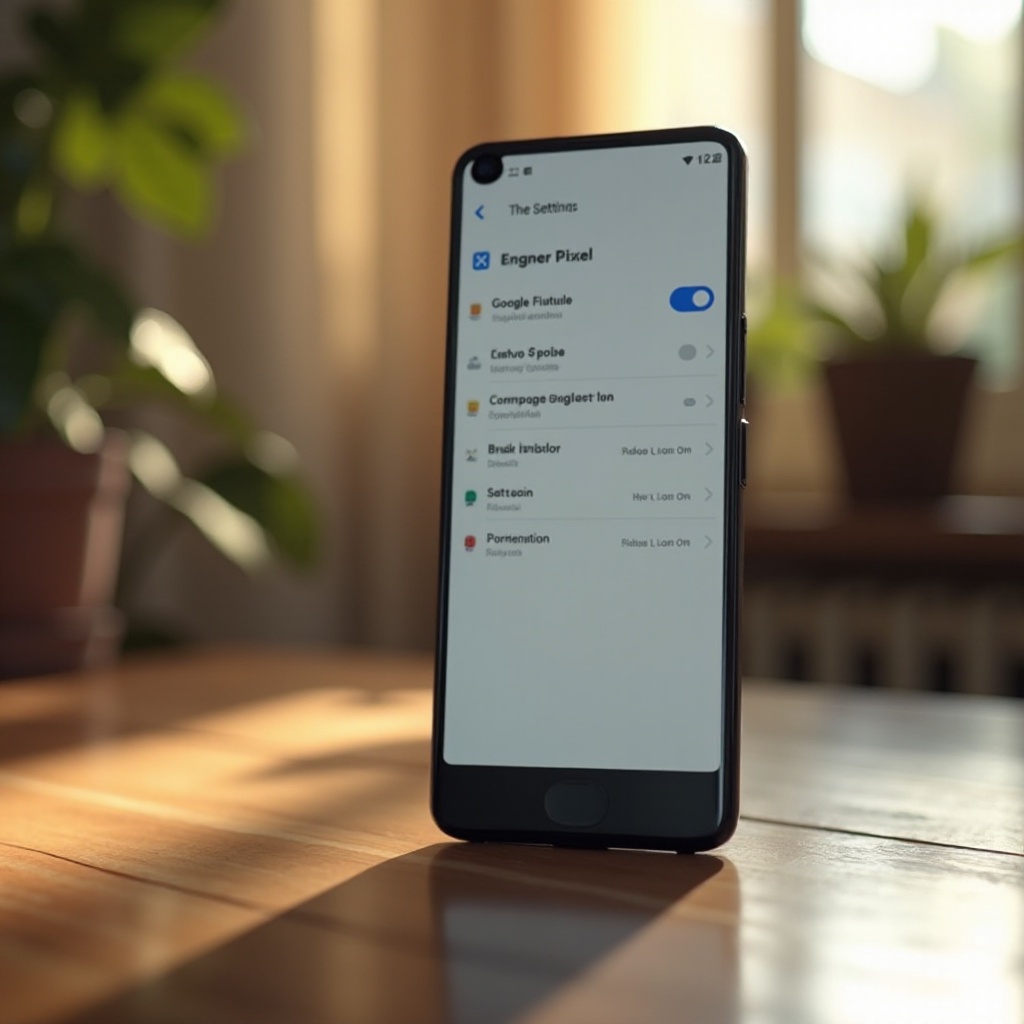
Maintenance Tips for Long-Term Health
Maintaining your Pixel phone’s health is crucial for long-term performance. Here are simple tips to follow:
- Regular Updates: Ensure your phone’s software and apps are always up-to-date.
- Battery Care: Avoid letting your battery drain completely or overcharging it overnight.
- Clean Storage: Periodically clear out junk and cache data.
- Avoid Overheating: Keep your phone cool by avoiding prolonged use of heavy apps.
Following these maintenance tips will prolong the lifespan of your Pixel phone and help it run smoothly. By taking proactive measures, you can ensure your Pixel phone remains a reliable and powerful tool for years to come.

Conclusion
A frozen Pixel phone can be a nuisance, but with the right steps, you can quickly resolve the issue. From immediate actions to advanced troubleshooting methods, this guide provides comprehensive solutions to unfreeze your Pixel phone. Additionally, optimizing your device and following proper maintenance tips will ensure smooth and efficient performance for the long haul. By being proactive and attentive to your phone's needs, you can minimize disruptions and keep your device running at its best.
Frequently Asked Questions
How do I force restart my frozen Pixel phone?
Press and hold the Power button for about 30 seconds until the phone restarts.
What should I do if my Pixel phone keeps freezing repeatedly?
You may need to clear the cache partition, perform a factory reset, or check for system updates to resolve persistent freezing issues.
Will a factory reset fix a frozen Pixel phone?
Yes, a factory reset can resolve many freezing issues by restoring your phone to its default settings. Just be sure to back up your data first.