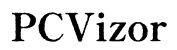Understanding 'Sent as Text Message' on iPhone: A Complete Guide
Introduction
Have you ever noticed your iPhone indicate that a message was 'sent as text message' and wondered what it means? This could be confusing and lead to questions about the reliability of iMessage. Understanding why this happens and the differences between iMessage and SMS can help you use these messaging services more effectively. In this guide, we will delve into the fundamentals of iMessage and SMS, explain why iMessages sometimes turn into SMS, and offer tips for managing your settings to ensure your messages are delivered as intended.
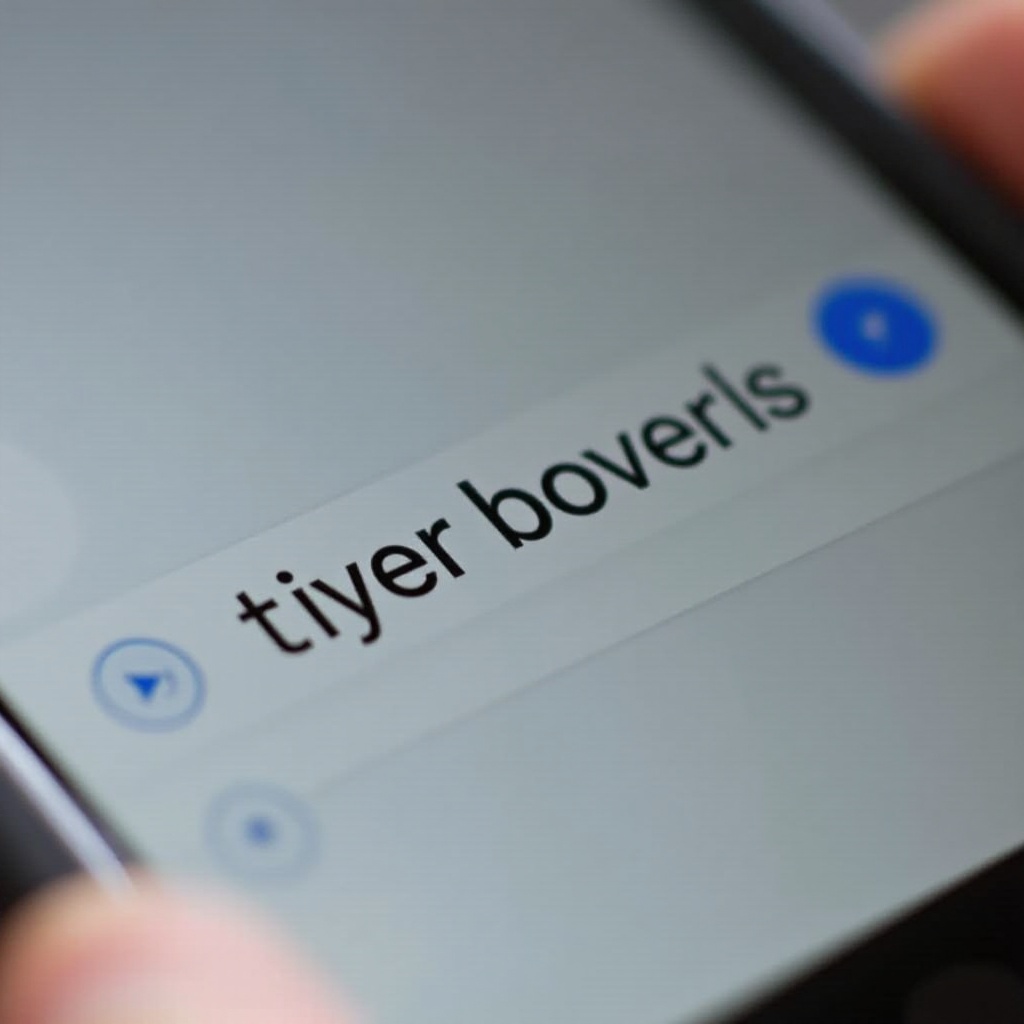
The Fundamentals of iMessage and SMS
To fully grasp why some messages are sent as text messages on an iPhone, it is important to understand the underlying technologies: iMessage and SMS.
What is iMessage?
iMessage is a messaging service exclusive to Apple devices, such as iPhones, iPads, and Mac computers. It allows users to send messages over the internet rather than through a cellular network. This can include text, images, videos, and more. iMessages are shown in blue bubbles within the Messages app.
What is SMS Text Messaging?
SMS (Short Message Service), on the other hand, is a universal text messaging service used across all types of mobile devices. Unlike iMessage, it relies on the cellular network to send messages. These messages are limited to text only and are displayed in green bubbles on an iPhone.
Key Differences Between iMessage and SMS
The primary difference lies in how these messages are sent. iMessages require an internet connection, whether Wi-Fi or cellular data, and are exclusive to Apple devices. SMS messages use cellular signals and can be sent to any mobile device, regardless of the operating system. Knowing these differences is vital for troubleshooting why your messages have switched from iMessage to SMS.
Understanding these differences can also help you make informed decisions about which messaging service to use in different situations.
Why iMessages Turn into SMS
Several scenarios may cause your iMessages to convert to SMS. Understanding these situations can help predict and manage your messaging settings more effectively.
Scenarios Causing iMessages to Switch to SMS
- The recipient does not have an internet connection.
- Apple's iMessage servers are down.
- The recipient’s device is not an Apple product.
- You or the recipient have disabled iMessage.
Network Connectivity Issues
Lack of internet connectivity is the most common reason for iMessages to turn into SMS. If either you or your recipient is not connected to Wi-Fi or cellular data, your iPhone will automatically revert to sending the message as an SMS to ensure it is delivered.
Recipient’s iPhone Settings
The recipient’s settings can also affect message delivery. If the recipient has turned off iMessage on their device or their device does not support iMessage, your iPhone will send the message as an SMS.
Knowing the contributing factors can help ensure smooth communication. It is also essential to familiarize yourself with the advantages and disadvantages of each messaging type.
Advantages and Disadvantages of SMS
Just like any technology, SMS has its own set of strengths and weaknesses when compared to iMessage.

Benefits of SMS Compared to iMessage
- Universal Compatibility: SMS works across all mobile phones, regardless of the brand or operating system.
- No Internet Needed: SMS relies solely on cellular networks, bypassing the need for an internet connection.
- Reliability: With a strong cellular connection, SMS messages are often delivered quickly without fail.
Limitations of SMS
- Limited Characters: SMS messages have a limit of 160 characters per message.
- Text Only: Unlike iMessage, SMS does not support multimedia features like photos, videos, or voice messages.
- Potential Costs: Sending SMS can incur charges depending on your carrier plan, unlike iMessage, which uses internet data.
Understanding both the advantages and limitations of SMS can help you determine when to make adjustments to your messaging preferences.
Ensuring iMessages Are Sent Correctly
Ensuring that your iMessages are sent correctly involves specific checks and adjustments to your settings, providing a seamless messaging experience.

Checks and Settings to Ensure iMessages Are Sent
- Make sure iMessage is enabled on your device: Go to Settings > Messages and toggle iMessage on.
- Ensure that your device is connected to the internet, either through Wi-Fi or cellular data.
- Regularly update your phone's software to the latest iOS version to avoid bugs and connectivity issues.
By doing these routine checks, you can ensure that iMessages are sent smoothly. If problems persist, further troubleshooting may be necessary.
Troubleshooting Tips for iMessage Setup
- Restart Your iPhone: Sometimes, a simple restart can solve connectivity issues.
- Check Your Apple ID: Ensure your Apple ID is correctly signed in on your device to use iMessage.
- Reset Network Settings: Go to Settings > General > Reset > Reset Network Settings.
Following these steps can resolve most issues with iMessage setup.
How to Differentiate Between iMessage and SMS
Recognizing the type of message is crucial for understanding which service is being used: 1. Message Bubble Color: Blue bubbles indicate iMessages, while green bubbles indicate SMS/MMS. 2. Text Indicators: 'Sent as Text Message' appears under messages sent as SMS.
By recognizing these indicators, you can immediately know whether your message was sent as an iMessage or an SMS.
Conclusion
Understanding the differences between iMessage and SMS, the scenarios leading to iMessages being sent as text messages, and the advantages and limitations of SMS paves the way for a smoother messaging experience. By managing your settings effectively, you can ensure your messages are delivered as intended every time.
Frequently Asked Questions
What happens if I turn off SMS on my iPhone?
If you turn off SMS on your iPhone, your device will attempt to send all messages as iMessages. If the recipient doesn’t have iMessage enabled or there's no internet connection, your message will not be delivered until an internet connection is re-established or SMS is turned back on.
Can an iMessage be sent to an Android device?
No, iMessages cannot be sent to Android devices. iMessages are exclusive to Apple devices. If you try to send an iMessage to an Android user, your iPhone will automatically convert it to an SMS.
How do I know if my message was sent as an SMS or iMessage?
The color of the message bubble is the indicator. Blue signifies an iMessage, while green denotes an SMS. Additionally, you may see 'Sent as Text Message' beneath the green bubble if the message was converted to SMS.