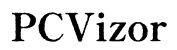Optimizing Router Settings for Outgoing Torrent Traffic
Introduction
Optimizing your router settings for outgoing torrent traffic enhances download and upload speeds, ensuring a smoother torrenting experience. Many users face connectivity issues or slow download speeds due to improper router configurations. By following the best practices and configurations listed in this guide, you can significantly improve your torrent traffic efficiency. This article will walk you through various steps including setting up a static IP, configuring port forwarding, and enabling Quality of Service (QoS) settings.

Understanding Torrent Traffic
Torrenting involves peer-to-peer (P2P) file sharing where pieces of files are downloaded from multiple sources simultaneously. Unlike traditional downloading, where a file comes from a single source, torrenting connects you to a network of peers for faster and more reliable transfers. This type of traffic can be bandwidth-heavy and prioritized differently by your router. Proper configuration is essential for maintaining optimal performance while downloading and uploading files.
Since torrents rely on multiple connections, any bottleneck within your network setup can severely impact performance. That's where tweaking your router settings comes into play. Understanding how torrent traffic behaves is crucial for making the right adjustments to your network.

Accessing Your Router's Settings
First, you need to access your router's settings to make the necessary changes. Typically, you can do this by entering your router's IP address into your web browser. Common IP addresses are 192.168.1.1 or 192.168.0.1. Check your router's manual or sticker for the address and login credentials.
- Open a web browser.
- Enter your router's IP address.
- Log in with the username and password.
If you haven't changed your login credentials, use the default ones provided in the router's documentation. Once logged in, you can start configuring your router for optimized torrent traffic.

Setting Up a Static IP
Assigning a static IP to your device ensures that your internal IP address does not change, which is crucial for port forwarding.
- Access your router's settings.
- Navigate to the DHCP section.
- Assign an IP address outside the DHCP range (e.g.,
192.168.1.100). - Save the settings.
A static IP will make sure your ports stay consistently forwarded to the correct device, avoiding disruptions in torrenting. Now that your device has a static IP, you can proceed to set up port forwarding.
Configuring Port Forwarding for Torrents
Port forwarding allows incoming traffic from the internet to reach your device directly, enhancing torrent download and upload speeds.
- In your router's settings, find the port forwarding section.
- Add a new port forwarding rule:
- Service name: Torrent
- External port: Choose a port number between 49152–65535.
- Internal IP: Enter the static IP of your device.
- Internal port: Same as external port.
- Save the settings.
Some torrent clients, like uTorrent or BitTorrent, also allow you to specify a port. Make sure the port you select in your client matches the one you forwarded in the router settings. With port forwarding set up, your torrent client will be able to connect to peers more efficiently, improving download and upload speeds.
Enabling Quality of Service (QoS)
QoS prioritizes network traffic, ensuring essential services like browsing and streaming aren't hindered by torrent traffic.
- Access the QoS settings in your router.
- Enable QoS.
- Set the priority level for your torrenting device to a lower priority compared to other services like streaming or VoIP.
Adjusting QoS can prevent torrent traffic from monopolizing your bandwidth, ensuring a balanced network usage. With QoS settings correctly configured, your network will handle multiple types of traffic more effectively.
Adjusting Bandwidth Allocation
Limiting the bandwidth used by your torrents can enhance network performance.
- Open your torrent client.
- Navigate to bandwidth settings.
- Set maximum upload and download rates.
- Save the settings.
Effective bandwidth management ensures other devices on your network maintain adequate speeds, even while you’re torrenting. Adjusting bandwidth allocation within your torrent client can help distribute network resources more evenly.
Security Considerations for Torrenting
Torrenting can expose your network to security risks. Following these steps will help mitigate potential threats.
- Use a VPN to encrypt your internet connection.
- Enable your router's firewall.
- Regularly update your router's firmware to fix vulnerabilities.
These precautions ensure your network remains secure while torrenting. Maintaining security while torrenting is crucial to protect your data and ensure a safe online experience.
Regular Maintenance and Monitoring
Regularly check and update your router's firmware to ensure optimal performance and security.
- Check for firmware updates monthly.
- Monitor your network traffic to identify issues.
- Adjust settings as needed.
Routine maintenance keeps your router running efficiently and securely. Regular monitoring and updates will help maintain your network's overall health and performance.
Conclusion
Optimizing your router settings for outgoing torrent traffic can significantly enhance your torrenting experience. By understanding torrent traffic, setting up a static IP, configuring port forwarding, enabling QoS, and taking necessary security measures, you can enjoy faster and more reliable torrent downloads and uploads. Don’t forget to perform regular maintenance to ensure ongoing performance and security.
Frequently Asked Questions
What is port forwarding and why is it important for torrenting?
Port forwarding directs incoming internet traffic to a specific device on your network. For torrenting, it allows your torrent client to communicate more effectively with other peers, enhancing download and upload speeds.
How can I improve torrenting speed on my network?
Improving torrenting speed involves setting up a static IP, configuring port forwarding, enabling QoS, and managing bandwidth settings on your router and torrent client.
Are there security risks associated with torrenting, and how can I mitigate them?
Yes, torrenting can expose your network to potential security threats. Mitigate these risks by using a VPN, enabling your router's firewall, and keeping your router's firmware up-to-date.