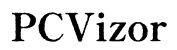Disk Management and Computer Management: Understanding the Differences
Introduction
When it comes to managing a computer's resources, understanding the various tools available is crucial. Disk Management and Computer Management are two essential utilities in the Windows operating system that often cause confusion due to their overlapping functionalities. Grasping the differences between these tools can significantly improve your system management strategies and ensure you're leveraging them to their fullest potential.

What is Disk Management?
Disk Management is a built-in Windows utility that allows users to manage disk drives installed in their computer, including hard drives, optical disk drives, and flash drives. This tool is crucial for tasks such as partitioning, formatting, initializing drives, and changing drive letters or paths.
The primary goal of Disk Management is to provide users with a straightforward method to manage their storage devices without needing third-party software. Whether it’s setting up a new hard drive or organizing existing data, Disk Management offers a variety of operations to facilitate effective storage management.
Key Features of Disk Management
Disk Management comes packed with various features designed to simplify the handling of storage devices. These features include:
- Partition Creation and Management: Users can create, resize, delete, and format partitions to organize data efficiently.
- Volume Shrinking and Extending: Disk Management allows for the resizing of existing volumes to better utilize disk space.
- Drive Letter Assignments: It provides the ability to assign, change, or remove drive letters and paths.
- Initializing New Disks: Before using a new hard drive, it needs to be initialized. Disk Management handles this with ease.
- Converting Disks: Users can convert basic disks to dynamic disks and vice versa, enhancing disk management flexibility.
- Checking Disk Health: The tool offers insights into disk status and is often used to diagnose disk health issues.
These features make Disk Management an invaluable tool for users needing to effectively manage their storage media.

What is Computer Management?
Moving beyond the realm of storage, Computer Management is an administrative tool within Windows that encompasses multiple system utilities. It acts as a central hub for various administrative functions, consolidating tools like Task Scheduler, Event Viewer, and Disk Management under a single interface. This utility is essential for system administrators and advanced users who need to manage and troubleshoot various aspects of their computer system.
Computer Management is accessible via the Control Panel or by right-clicking the Start menu. It combines numerous tools, making it convenient for users to perform a wide range of system management tasks from a centralized location.
Key Features of Computer Management
Computer Management includes a plethora of features, ensuring comprehensive control over a system’s resources. Key features include:
- Task Scheduler: Allows users to automate tasks, ensuring routine jobs are performed without manual intervention.
- Event Viewer: Provides logs of system events, helping administrators troubleshoot issues and monitor system activity.
- Device Manager: Manages hardware devices and their drivers, providing the ability to update, disable, or uninstall drivers.
- Shared Folders: Manages network shares, allowing administrators to create and control shared folders for user access across the network.
- Local Users and Groups: This feature is used to manage user accounts and groups, essential for setting permissions and user roles.
- Performance Monitor: Offers insights into system performance through various counters and allows for the creation of data logs to analyze trends over time.
With its diverse set of tools, Computer Management is a versatile utility for comprehensive system administration.
Differences Between Disk Management and Computer Management
While Disk Management and Computer Management are integral components of the Windows operating system, they serve different purposes and offer distinct functionalities.
- Scope of Management: Disk Management exclusively focuses on the organization and maintenance of storage devices, including tasks like partitioning and formatting. In contrast, Computer Management covers a broader range of system administrative functions.
- Centralization of Tools: Computer Management acts as a central hub consolidating multiple utilities, such as Disk Management, Task Scheduler, and Event Viewer, whereas Disk Management operates as a standalone tool solely for disk-related tasks.
- User Interface: Disk Management’s interface is specialized for disk operations with graphical displays of disk partitions and volumes. Computer Management offers a more complex interface organized into various administrative categories.
- Target Audience: Disk Management is mainly used by general users needing to manage their storage devices, while Computer Management is favored by system administrators and advanced users who require a comprehensive system management toolkit.
- Task Automation: Task Scheduler, part of Computer Management, allows for task automation, a feature not available in Disk Management.
Understanding these differences can help users and administrators choose the right tool for their specific needs, enhancing overall system efficiency and organization.
Real-World Applications and Examples
Disk Management and Computer Management find their applications in numerous real-world scenarios.
An IT professional may use Disk Management to initialize and partition new hard drives in a company's computer systems, ensuring that the storage is effectively organized and utilized. For personal users, Disk Management might be used to format a new USB drive or create a new partition to install a secondary operating system.
On the other hand, a system administrator would leverage Computer Management to monitor system performance using Performance Monitor, review system logs through Event Viewer, and manage user permissions with Local Users and Groups. For example, in a corporate environment, an administrator might use Computer Management to set up scheduled tasks for regular system maintenance or create shared folders for department-wide access.
These examples illustrate how each tool serves distinct, yet sometimes overlapping needs, catering to both individual users and IT professionals.

Best Practices for Utilizing Both Tools
To maximize the benefits of both Disk Management and Computer Management, consider the following best practices:
- Regular Monitoring: Employ Disk Management periodically to check disk health and ensure optimal partition usage. Use Computer Management’s Event Viewer to monitor for any system irregularities.
- Task Automation: Utilize Task Scheduler within Computer Management to automate routine maintenance tasks, such as defragmenting disks or running system diagnostics.
- Data Organization: Create well-structured partitions and clearly label them using Disk Management. This practice aids in efficient data retrieval and management.
- User Management: Leverage the Local Users and Groups feature in Computer Management to manage user access and permissions, enhancing security and operational efficiency.
- Resource Allocation: Use Performance Monitor to keep track of system resources and adjust accordingly to avoid bottlenecks and improve performance.
By integrating these practices, users can ensure their systems are both well-organized and efficiently managed.
Conclusion
Understanding the differences between Disk Management and Computer Management is crucial for effective system management. While Disk Management focuses on storage devices, Computer Management offers a broader scope, incorporating multiple administrative functions. Leveraging both tools can lead to a more organized and efficiently managed computer system.
Frequently Asked Questions
What are the primary functions of Disk Management?
Disk Management primarily handles tasks such as creating, resizing, and formatting partitions, assigning drive letters, initializing new disks, and converting disk types.
Can Disk Management and Computer Management be used together effectively?
Yes, Disk Management and Computer Management can be used together effectively. Disk Management can handle specific storage tasks, while Computer Management can manage a broader range of system functions, providing a comprehensive administrative toolkit.
What are the limitations of using only one of these tools?
Using only Disk Management limits you to storage-related tasks, lacking broader system management capabilities. Relying solely on Computer Management without using Disk Management can overlook specific disk operations, potentially leading to inefficient storage management.