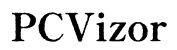Fixing the iPad Keyboard in the Middle of the Screen
Introduction
If you've ever encountered the frustration of your iPad keyboard floating in the middle of the screen, you're not alone. This common issue can disrupt your workflow and make typing tedious. Fortunately, there are effective ways to resolve this problem. This blog post will dive into the causes of a floating iPad keyboard, quick fixes to return it to its normal position, and detailed solutions for persistent issues. Additionally, we will discuss preventative measures to ensure you don't face this problem in the future.

Common Causes of a Floating iPad Keyboard
Understanding why the iPad keyboard floats can help prevent it from happening again. One common cause is inadvertently using gesture controls. For example, accidentally swiping up on the keyboard can make it float. This feature is designed to help users multitask but can be a nuisance if triggered unintentionally.
Another reason for the floating keyboard is changing the keyboard settings. Features like the 'Undock' setting can cause the keyboard to appear in the middle of the screen. Additionally, software glitches and bugs in iOS updates can sometimes affect keyboard positioning.
Hardware issues can also be a factor. For instance, a faulty touchscreen can prompt the iPad to misinterpret gestures, causing the keyboard to float.
Quick Solutions to Move the Keyboard
When your keyboard decides to float, don't panic. Several quick fixes can resolve the issue.
Restarting the iPad
Restarting the device is the simplest way to address most software-related problems. A simple reboot can clear RAM and resolve minor glitches. Here are the steps:
- Hold down the power button until the 'slide to power off' slider appears.
- Slide to power off.
- Wait a few seconds, then hold the power button to turn the device back on.
Swiping the Keyboard Downwards
Another easy fix is manually repositioning the keyboard. To move the keyboard, follow these steps:
- Press and hold the keyboard icon in the lower right corner.
- Tap on 'Dock' to return the keyboard to the bottom of the screen.
This method is effective and takes only a few seconds.
Detailed Fixes for Persistent Issues
If quick fixes don't resolve the problem, more detailed solutions may be required. Addressing persistent issues ensures comprehensive solutions for tech-savvy users.
Resetting Keyboard Settings
Sometimes, resetting the keyboard settings can resolve more stubborn issues.
- Open 'Settings.'
- Go to 'General' and select 'Reset.'
- Tap 'Reset Keyboard Dictionary.'
This will return your keyboard settings to their default state, which may resolve persistent floating keyboard issues.
Restoring the iPad to Factory Settings
If all else fails, restoring the iPad to factory settings can resolve most software problems.
- Backup your data via iCloud or iTunes.
- Open 'Settings' and go to 'General.'
- Select 'Reset' and then 'Erase All Content and Settings.'
This method will wipe your iPad clean, so it's crucial to backup important data beforehand. After the reset, you can restore your data from the backup.
Preventative Measures to Avoid Keyboard Issues
Being proactive can help you avoid the frustration of a floating keyboard. Combining regular updates and hardware solutions can solidify your typing experience.
Regularly Updating Software
Keeping your iPad updated ensures that bugs and glitches are minimized.
- Go to 'Settings.'
- Select 'General' and then 'Software Update.'
- Follow the prompts to install any available updates.
Updates often include bug fixes that can prevent issues like a floating keyboard.
Using External Keyboards
Using an external keyboard can be a game-changer for iPad users. These keyboards aren't affected by on-screen positioning issues and provide a more traditional typing experience.
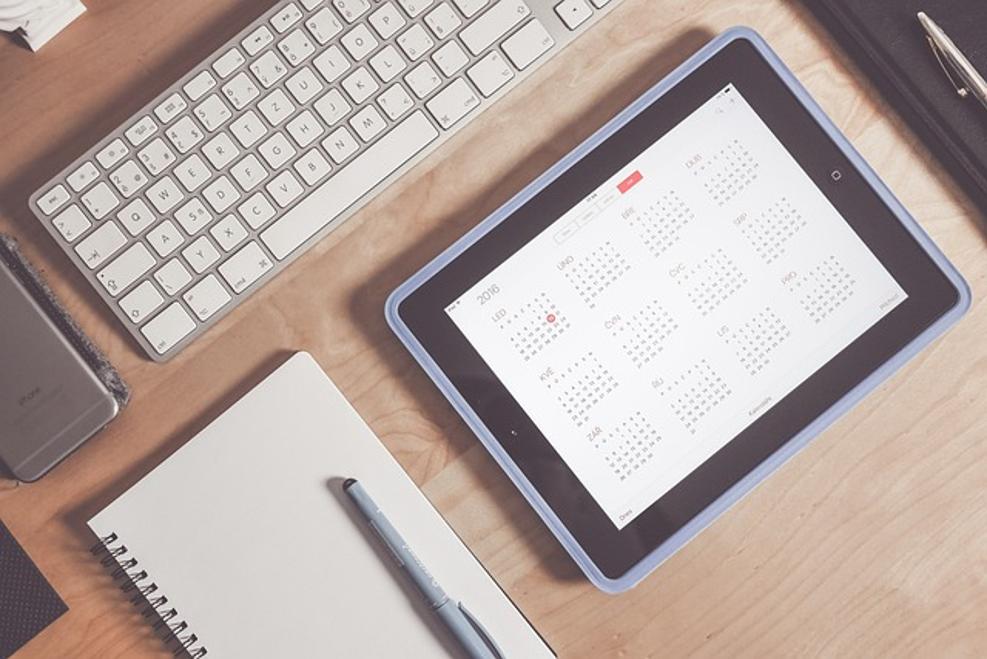
Conclusion
A floating iPad keyboard can be a minor but frustrating issue. With the various solutions outlined here, you have multiple ways to address and fix this problem. Whether it's a quick restart, a manual adjustment, or more detailed fixes like factory resets, you can find relief. Prevention is equally important, so keep your software updated and consider using an external keyboard. By taking these steps, you can enjoy a seamless and efficient iPad experience.
Frequently Asked Questions
Why does my iPad keyboard keep floating?
The iPad keyboard can float for several reasons, including accidental gestures, changes to settings, software bugs, and hardware issues.
How can I get my iPad keyboard back to normal?
To return your keyboard to normal, you can restart your iPad, swipe the keyboard downwards, reset keyboard settings, or restore the device to factory settings.
What are the benefits of using an external keyboard with an iPad?
External keyboards offer a more traditional typing experience, reduce the chances of screen-related issues, and often come with additional functionality like shortcut keys.